a quick Quassel standalone how-to
As Kubuntu moves on towards it's April Jaunty release, the team is looking for replacements for those default applications that are still KDE3-based. One area left is an IRC client. Unfortunately, Konversation, the current Kubuntu default client, has not yet updated to QT4/KDE4, and Kopete does not yet have an IRC plugin re-implemented.
One current and stable option I am testing out is Quassel, which normally is a client-core style of client, a gui version of the popular screen - irssi combination many use to keep connected remotely to an always-on irc connection.
But Quassel works great as a standalone, or "traditional" irc client, and with great work from Sput and ScottK, this has become much easier to do for those of us (like me) who don't have enough geek cred to figure out the somewhat complicated client-core setup.
If you are running Intrepid, you can get the latest quassel packages by adding ScottK's ppa repository to your software sources in Adept Manager.
For both Intrepid and Jaunty, simply install the package quassel
$ sudo apt-get update && sudo apt-get install quassel(the available packages quassel-client and quassel-core are for the non-standalone implementation)
Now, we open and configure the client:
Look under Applications- Internet - IRC Client
Note that the client is already set up with server info for freenode.
Now lets set up our personal info:
On the Main Menu, go to Settings, then Configure Quassel
Go to the Identities section, and edit your nickname, etc there.
If you want to configure nickname auto identification by NickServ, go to Networks then click the Auto Identify tab, and check the box and add in the correct info there.
All Set!
Now, to connect to the server:
Back at the main window, right-click on the server listed under Buffer, in this case Kubuntu IRC. Click on Connect.
Quassel is set up to automatically connect to the main Kubuntu support channel, #kubuntu
You may have to drag the panels around to set them up so the channel list, chat window, and the nick list are to your liking
Also note you can also drag to resize the time stamp, nick and text areas of the chat window. If you hover your mouse over those areas, you will see a darkened line you can grab and drag.
To connect to other channels, simply right-click on the server and select Show Channel List (may take a few moments to load, depending on your connection speed) and search for channels. Clicking on the listing will join the selected channel.
If you already know the channel name, just right-click the server , and choose Join Channel and enter the name.
Quassel will remember joined channels between sessions, and will automatically connect to them when restarting the client.
Now to tweak things a little. The fist thing you will notice is that Quassel has what appears to be an extra chat window directly above the main chat area. This is called the Chat Monitor and is a highly configurable window that will show chat, messages and notifications from all channels you are in. If you want to disable that, simply go to the Main Menu, click the View menu, and uncheck Chat Monitor.
Quassel also has a preview feature when you mouse over a url.
This can be turned off or on by going to Settings - Configure Quassel - Appearance - General and checking/unchecking the Show Web Previews box.
If you don't care for the monospace font used by default, that can easily be changed as well from Settings - Configure Quassel - Appearance - Fonts
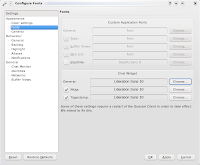
These are just the basics as there are many more options and settings I won't go into here (since I don't understand many of them yet), but there is a more in-depth how-to for the full client-core version here (currently in German, though an English translation is in the works). Quassel's own wiki can be found here.
Labels: planetubuntu













